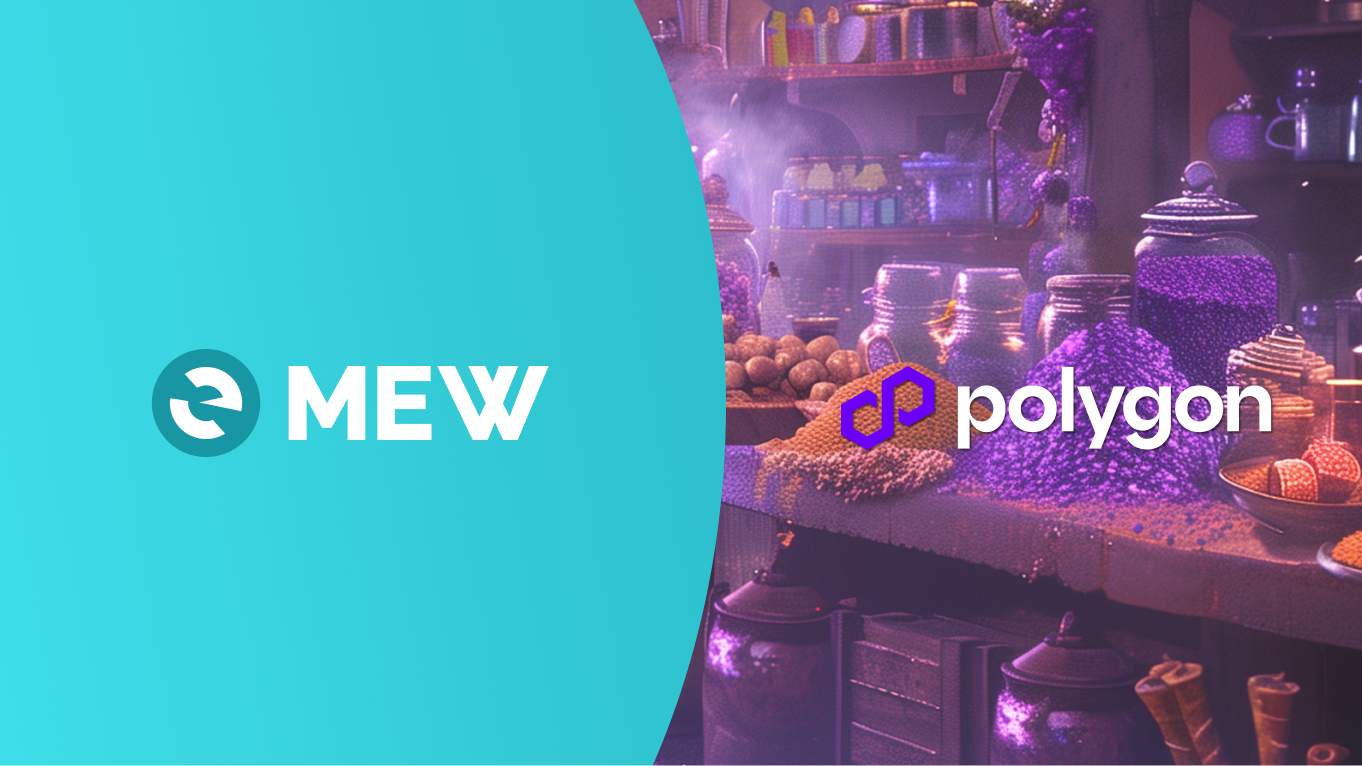Make your swaps on the Polygon network for lower transaction fees
MEW Wallet is a free, non-custodial, and open-source web3 mobile wallet built by the MyEtherWallet team. With MEW Wallet, users and developers can generate accounts, manage tokens and NFTs, and interact with DApps on Polygon. Follow the instructions in this guide in order to swap on Polygon!
Polygon network is an Ethereum scalability solution platform. What does that mean? It works in a similar way to Ethereum, and supports many of the same assets and applications.
Like ETH on Ethereum, Polygon also has a native currency, MATIC, that you need to pay for network fees. However, the gas fees are much lower and transactions are faster than on the Ethereum mainnet.
You will need MATIC in your wallet, on the Polygon network, to trade or make any other transactions.
If you'd like to trade some Ethereum assets you already own on Polygon with lower fees, first bridge your Ethereum tokens to Polygon.
You will need MATIC in your wallet on the Polygon network, to trade or make any other transaction.
To buy MATIC on your MEW Wallet, unlock your MEW Wallet and make sure you are on the Polygon network at the top left.
You can change the network by clicking on the network dropdown menu then select ‘Polygon’.
Select ‘Swap’ on the bottom navigation bar then select ‘Buy MATIC’.
Select the account you want to purchase MATIC for.
Select the amount you would like to purchase.
Then select your preferred provider.
Once you receive your MATIC coins, you are ready to start swapping on Polygon!
Swaps on Polygon work the same way as swaps on Ethereum.
Unlock your MEW Wallet and make sure you are on the Polygon network at the top left.
You can change the network by clicking on the network dropdown menu then select ‘Polygon’.
Select ‘Swap’ on the bottom navigation bar then select ‘Swap tokens’.
If you have multiple accounts, you can change which one you want to swap with at the top right dropdown menu.
Select the ‘MATIC’ dropdown menu to change the token you want to swap.
Select the token you want to swap. We will choose WETH (Wrapped ETH) for this example.
Select the ‘Select token’ dropdown to choose the token you want to swap to.
Select the token you want. In this example, we will choose WBTC (Wrapped Bitcoin).
Enter the amount you want to trade then select ‘Preview swap’.
You may get a warning about the risks involved. Once you understand the risks, you can click ‘Accept’ to continue with the swap.
You will be presented with the offers from our swap providers.
You can select ‘other offers’ to view the offers from all the providers but the best rate will be selected by default. You can select your preferred rate then click ‘Proceed with swap’.
Your swap should be initiated once you confirm the swap. You can click ‘View progress’ to view your swap details.
You should be able to see your swap in progress with the time elapsed.
Once the swap is completed you should see that the pop up now says ‘Tokens successfully swapped’ with a timestamp.
You should now be able to see your new tokens in your wallet. In our case we received WBTC (Wrapped Bitcoin).
Thank you for checking out our guide on swapping tokens on Polygon with MEW Wallet! We would love to hear from you on our social media about any guide suggestions you have for the future. Don’t forget to download MEW Wallet and share the app with your friends! If you prefer a browser experience, check out Enkrypt, our multichain browser wallet!