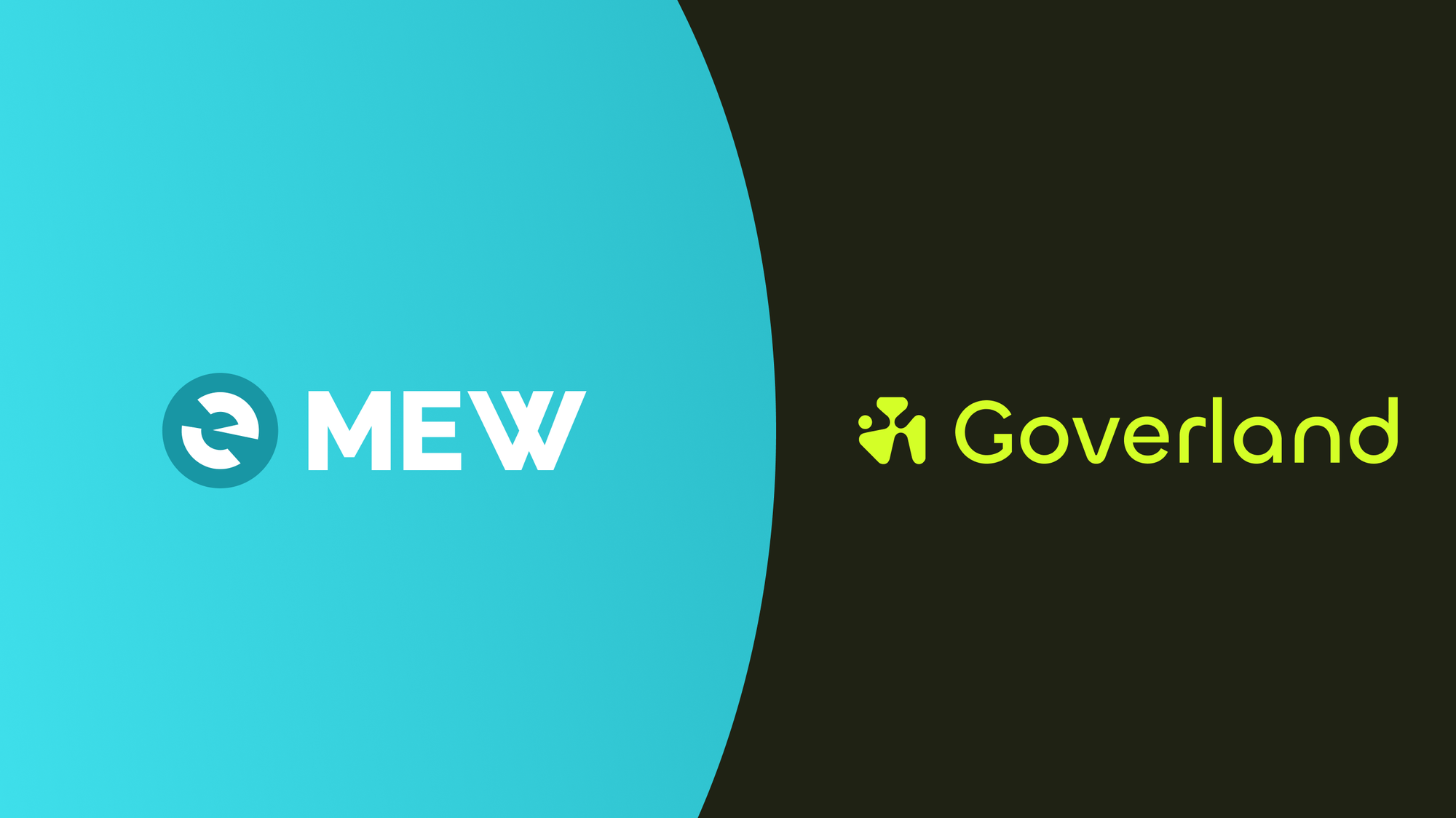Goverland is a new app that helps you discover, follow and engage with your favorite DAOs (Decentralized Autonomous Organizations). Goverland aims to bring the entire DAO ecosystem to your mobile device to make participation easier and more convenient.
Learn more about Goverland and download their app from their website: https://www.goverland.xyz/
MEW Wallet is a free, client-side interface that allows you to interact with the Ethereum blockchain, enabling you to generate, store, and manage your Ethereum-based digital assets securely. Download MEW Wallet for Android or iOS at https://download.mewwallet.com.
Open the Goverland app and click ‘Get started’.
There might be a pop up informing you about their Privacy Policy and Terms of Service. Click either ‘Get Started’ or ‘Accept without sharing data’ to continue to Goverland.
Now you should be on the home page. Click “Okay, let’s go!” to sign into your wallet.
Click ‘Sign in with wallet’.
Click ‘Connect Wallet’.
Select ‘MEW Wallet’.
Your MEW Wallet should pop up. Unlock your MEW Wallet then select the account you would like to connect with from the dropdown menu and select ‘Connect’.
Now the Goverland app should pop back up. Click ‘Sign a message to sign in’.
MEW Wallet should pop up again. Click ‘Sign’ to continue.
You might get a pop up asking you to enable notifications. Select ‘Enable notifications’ or ‘No, thanks’ to continue.
You should now be on the ‘Profile’ page. Here you can view your connected wallets and your votes.
Clicking the ‘Achievements’ tab will display all the locked and unlocked achievements.
Selecting the cog wheel icon at the top right will bring you to the ‘Settings’ page.
Click the ‘Search’ option at the bottom navigation bar to view the available DAOs and proposals.
Here, you can click ‘Follow’ on any of the DAOs and select their tile to view more information.
Here you can see the number of proposals and voters on the DAO. The ‘Activity’ tab will display all the proposals for the DAO.
The ‘Insights’ tab displays information about the success rate of the proposals, the percent of ‘Exclusive voters’ and the other DAOs the voters participate in.
The ‘About’ tab will display more information about the DAO.
Select the ‘Home’ option to view the ‘Proposal of the day’, the ‘DAOs you follow with active vote’ and the ‘Hot Proposals’.
Clicking ‘Notifications’ will show you all the new proposals from the DAOs you follow.
Select a proposal to view more information including the current vote results.
To submit a vote for the proposal, select the option you want to vote for then click ‘Vote’.
You can provide your reason why you are voting for that choice then click ‘Sign’ to submit your vote.
MEW Wallet should pop up with a message. Click ‘Sign’ to sign your vote with your wallet.
The Goverland app will now pop up again informing you that your vote was submitted successfully. You can also share the proposal on X (Twitter) or Warpcast.
Thank you for checking out our guide on using Goverland with MEW Wallet! We would love to hear from you on our social media about any guide suggestions you have for the future. Don’t forget to download MEW Wallet and share the app with your friends!